As a former XP user who skipped Vista, the UAC functionality is something new that I’m learning to deal with.
I’m sure a lot of people just turn it off, but I’m trying to find ways to work within the security setup. Â I’m happy to click on a UAC prompt when I’m installing a program, that’s not something I do daily, but I don’t want to click on a prompt every time I launch Xfire or Steam. Â Xfire requires it be run in admin mode. Â Steam doesn’t have to be run that way, but Fallen Earth (which I bought through Steam) does. Â If you run a game in Steam that requires it be in admin mode, but Steam is not, then you get this very unhelpful message.
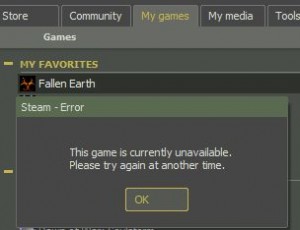 Of course the game is actually available but you either have to run the program directly from the SteamApps folder in admin mode or you have to launch Steam in admin mode. Â Either way you’ll get a UAC prompt. Â Every time.
Of course the game is actually available but you either have to run the program directly from the SteamApps folder in admin mode or you have to launch Steam in admin mode. Â Either way you’ll get a UAC prompt. Â Every time.
Unfortunately Windows 7 doesn’t offer anyway (that I’ve found) to mark specific programs as trusted to avoid the UAC prompt. Â The trick is to make the system start the program instead of your user account. Â The way to make the system start Steam or Xfire is to use the Task Scheduler. Â I found a handy little guide how on the Xfire blog.
Start the Task Scheduler and click on Create Task… from the Action panel on the right-hand side. Â You’ll want to set a name for the task, something like SteamAdminNoUAC. Â You’ll also want to make sure that the user account is correct and then set the task to only run while the user is logged on and most importantly set it to run with highest privileges.
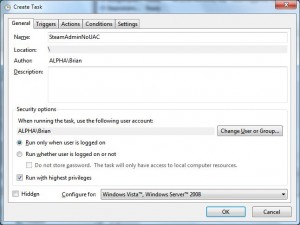 If you want the task to start when you log on, then you can add a trigger. Â Just go to the triggers tab and click on the New… button.
If you want the task to start when you log on, then you can add a trigger. Â Just go to the triggers tab and click on the New… button.
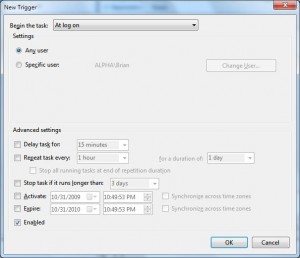 Next, you need to set the program you want started, in this case steam.exe. Â Just click on the New… button from the actions tab.
Next, you need to set the program you want started, in this case steam.exe. Â Just click on the New… button from the actions tab.
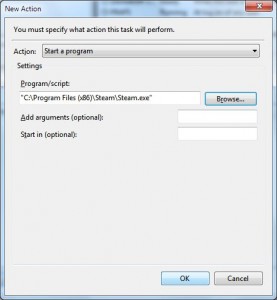 From the conditions tab uncheck the power settings to only run if not on battery and to stop if a battery kicks in. Â From the settings tab uncheck the setting to stop the task if it runs longer than a set time.
From the conditions tab uncheck the power settings to only run if not on battery and to stop if a battery kicks in. Â From the settings tab uncheck the setting to stop the task if it runs longer than a set time.
Once all of the settings are in place click OK. Â Now you can start/stop the task from the scheduler and you’ll have Steam or Xfire running in admin mode without having a UAC prompt.
Since I don’t like these programs to autostart when I log onto my machine, I like to create shortcuts and icons for them. Â Instead of having a shortcut directly to the program, you’ll need a scheduled task shortcut. Â For my Steam task created above I use this:
C:\Windows\System32\schtasks.exe /run /tn SteamAdminNoUAC
This command tells the task scheduler to run the task named SteamAdminNoUAC.
I’ve setup shortcuts for both Steam and Xfire, set icons for the new shortcuts to point to the original executable, and dropped them in the same Programs folders so I can run both from the Start menu.
That’s excellent info! Right now I have the UAC turned off, but I plan to re-install the RC till I get a retail copy of Win7, so this will be very helpful.
I’ve been running Vista for a while and never got that sick of UAC. Of course, I’m pretty paranoid about computer safety, so I prefer a little reassurance. This is some excellent info. Thanks for doing all that legwork.
I am still running Vista32, but I hear and see so many good things about Win7, it won’t last long. 🙂
I have UAC off, it is just too annoying and it offers not that much safety either. In Vista the popup is similar to a system crash, for some odd reason, which annoyed me a lot! 🙂
That’s a good bit of advice. I got so annoyed by the UAC in Vista that I just turned it off. I think if you’re a conscientious user and you know what you’re downloading, you can get away with it. Add in script blocking to my Firefox browser and I don’t even need an antivirus running in the background.
I really debated turning UAC off, but the prompting with a few programs has been the only irritation for me for I decided to hunt a little bit for a solution before I turned it off. UAC and anti-virus are funny things for me, I don’t know that either one really saves me from much since I’m so careful about sites I go to and attachments and stuff, but I figure you can never be too safe.
Really, I wonder how much of this is necessary beyond having some healthy skepticism when browsing and having a good router/firewall/NAT.